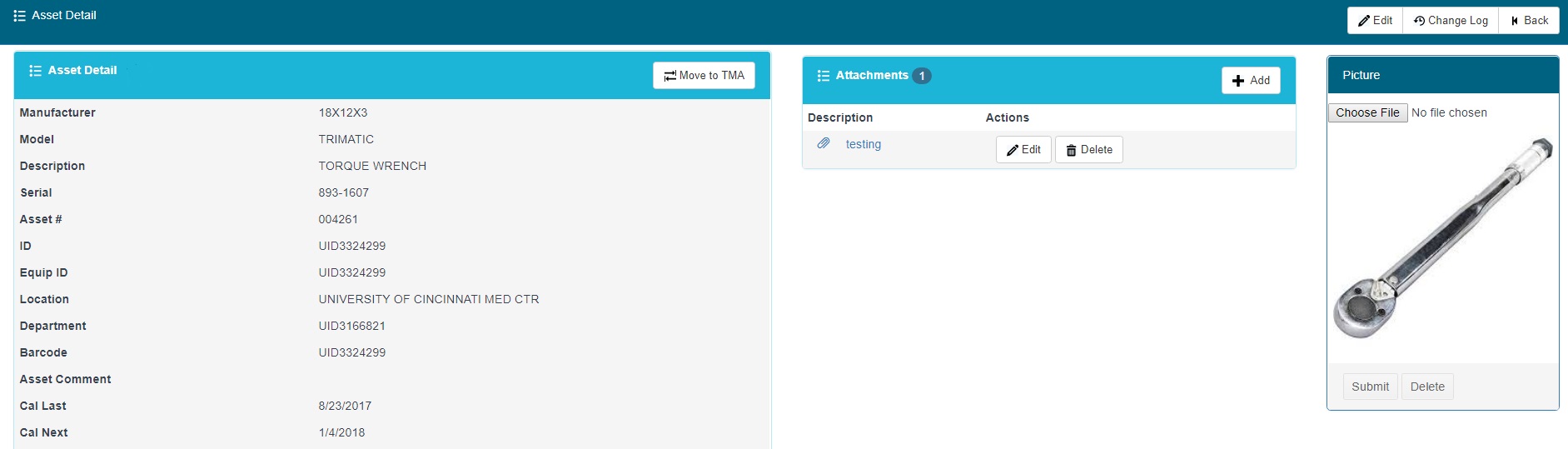
The Asset Detail screen provides detailed information and history on a specific asset, including previous Calibration Certificates and PMs. In order to get to the asset detail view, go to the Customer Managed Assets view and click on the binocular icon in the 'Actions' column.
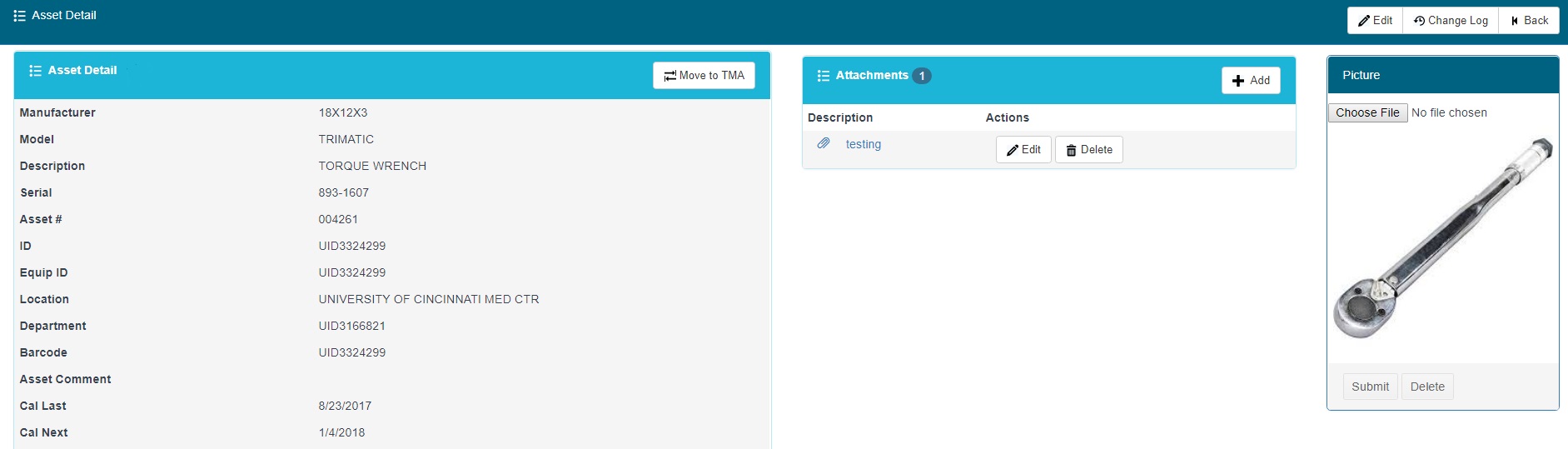
The asset detail screen provides a display of the asset's data. This display can be customized to show whichever fields the customer prefers.
Click on the Move to TMA button to copy the asset data to Tek Managed Assets. The user can then map the columns to transfer the data. The asset will be set to the Out of Service status in Customer Managed Assets and new asset will be created in Tek Managed Assets.
The attachments area allows users to add multiple attachments to the selected asset. Users may have the ability to add, edit or delete the attachments based upon their rights.

The Asset Service History provides customers a way to manage the service history of their assets. Users can add Service Events such as calibrations and PMs by clicking on the Add button in the Asset Service History title bar. Clicking on the Pencil icon allows users to edit the service event. Users may also delete the asset by clicking on the Delete icon.
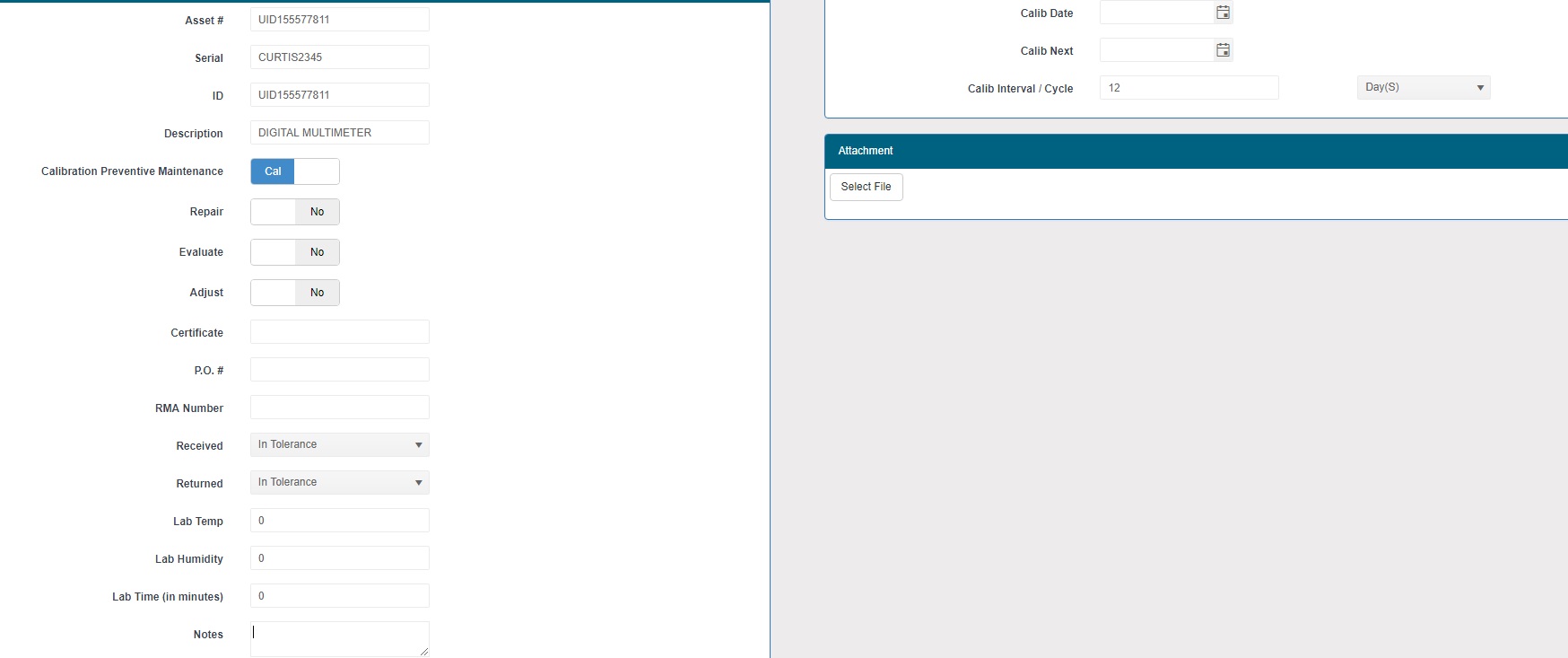
A CMA Service Event can be created by clicking on the Add button in the CMA Asset Detail. The user can select Calibration or PM event and fill out the relevant information. After saving, the event will be displayed on the asset detail view.