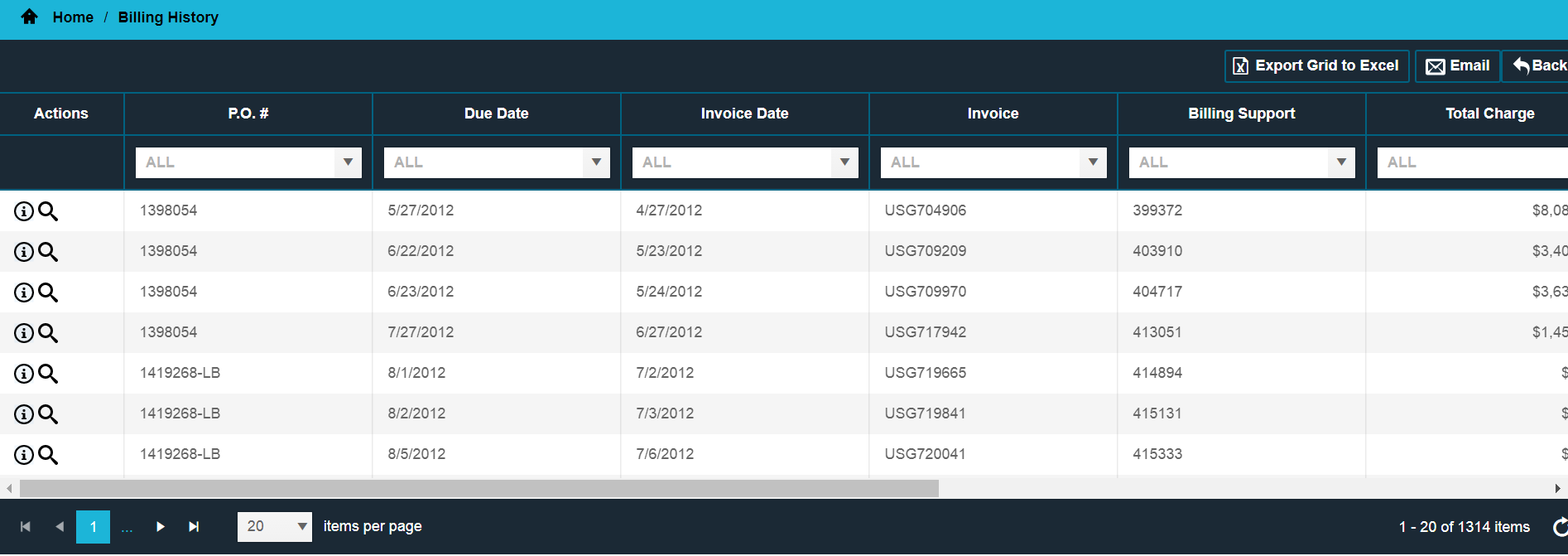
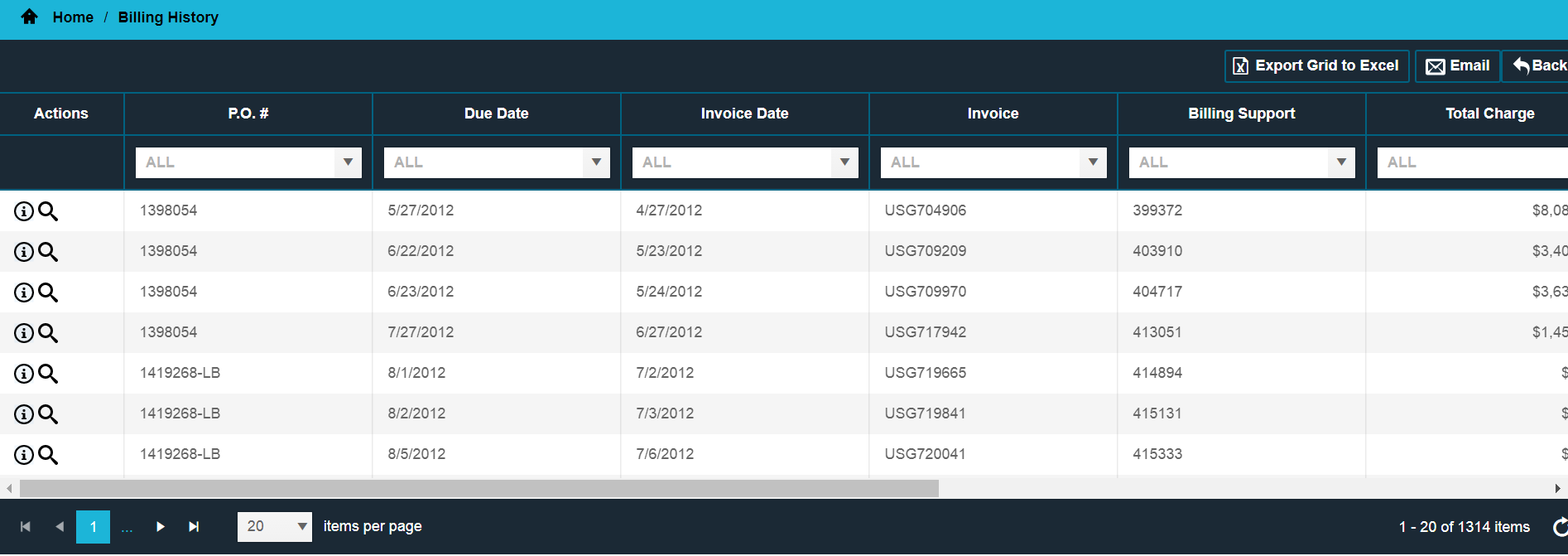
The Billing feature provides current as well as historical invoicing information. In order to access the Billing History feature from the menu, click on the Billing History tile on the 'Home' screen or click on the Billing History tile in the 'Views' menu. The Billing screen initially displays a list of all open invoices. The contents/details of an invoice can be viewed by clicking on the Magnifying glass icon in the 'Actions' column. The Billing History can be sorted or filtered by specific criteria to create custom views which can be exported to Microsoft Excel or emailed as an .xlsx or .csv file.
The Billing History screen can be sorted by clicking on the column heading. For example, to sort by Invoice Number, click on 'Invoice' at the top of that column. The arrow indicates the direction of the sort.
The Billing History screen allows the user to filter the assets using several filter options:
Drop-down: To filter using the drop-down, select an item from the list and click enter. For example: click the drop-down menu in the 'Invoice' column, select an invoice number, and click on enter. CalWeb filters out all invoices except the selected invoice.
Text Entry: To filter using text entry, enter the criteria into the field's text box. For example, under the word 'Invoice', type 100143 and click the enter button. All invoices will be filtered out except invoices with invoice # 100143.
To remove a filter, click the X in the filter box.
Click on the information icon in the 'Actions' column to go to the Customer Service screen.
Click on the Magnifying glass icon in the 'Actions' column to view the Invoice.